December 4, 2025
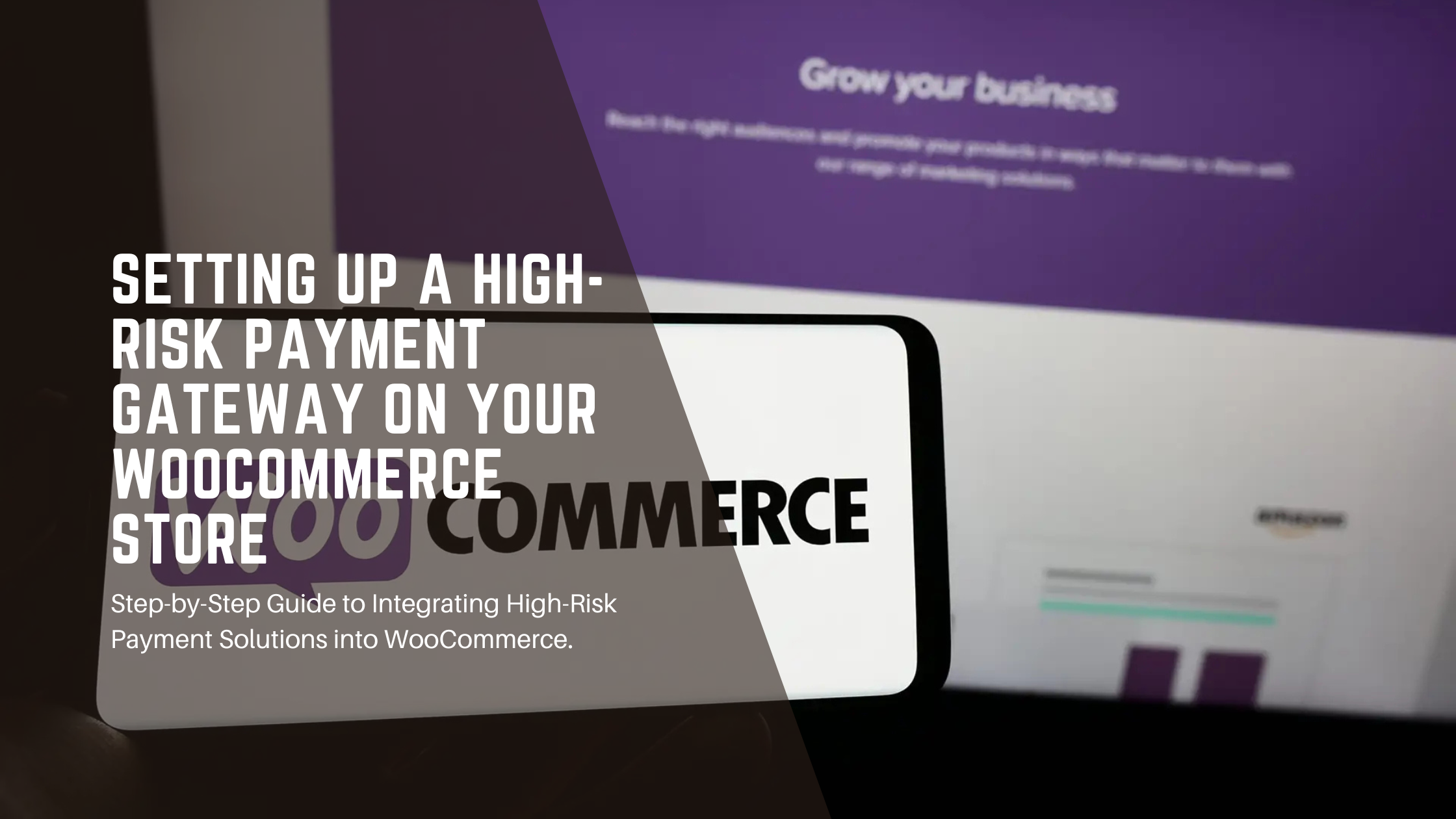
-
Written by: Merchant Connect UK
- November 9, 2024
Step-by-Step Guide to Integrating High-Risk Payment Solutions into WooCommerce
Running an online store in a high-risk industry—such as adult products, CBD, or online gaming—requires a payment gateway that can handle unique challenges. High-risk payment gateways are designed to support businesses with increased chargeback rates, compliance requirements, and fraud protection needs. Here’s a step-by-step guide on setting up a high-risk payment gateway for your WooCommerce store.
Why Choose a High-Risk Payment Gateway?
Not all payment processors are equipped to work with high-risk businesses. Traditional providers may deny service, impose high fees, or limit certain types of transactions. A high-risk payment gateway offers several advantages:
- Greater Acceptance of Transactions: High-risk gateways are equipped to handle higher-than-average chargebacks.
- Enhanced Security: These gateways often come with advanced fraud detection tools.
- Compliance: High-risk gateways are designed to meet legal and regulatory standards specific to high-risk industries.
Step 1: Choose the Right High-Risk Payment Processor
Selecting a high-risk payment processor that supports WooCommerce is critical. Look for providers who:
- Specialise in high-risk industries
- Offer competitive rates and fair contract terms
- Have strong fraud protection and chargeback mitigation features
At Merchant Connect, we provide tailored solutions for high-risk businesses, ensuring compliance, security, and seamless integration with platforms like WooCommerce.
Step 2: Install and Activate WooCommerce on WordPress
If you haven’t set up WooCommerce yet, follow these quick steps:
- Log into your WordPress dashboard.
- Go to Plugins > Add New.
- Search for WooCommerce, then install and activate it.
- Follow the setup wizard to configure basic store settings, including currency, product options, and checkout settings.
Step 3: Obtain Your Payment Gateway API Credentials
Once you’ve chosen your high-risk payment processor, they will provide API credentials needed to integrate the payment gateway with WooCommerce. These usually include:
- API Key: A unique identifier that connects your WooCommerce store to the payment processor.
- Secret Key: Used to verify secure connections.
- Endpoint URLs: Some processors provide specific URLs to connect your transaction
Step 4: Install a High-Risk Payment Gateway Plugin
Many high-risk payment processors offer WooCommerce-compatible plugins, which makes integration easier. To install a plugin:
- Go to Plugins > Add New in your WordPress dashboard.
- Upload the plugin provided by your payment processor or search for a WooCommerce-compatible high-risk payment gateway plugin.
- Install and activate the plugin, then navigate to its settings page to configure.
Step 5: Configure Payment Gateway Settings in WooCommerce
With the plugin installed, you’ll need to configure it:
- Go to WooCommerce > Settings > Payments.
- Select the high-risk payment gateway you installed.
- Enter the API credentials provided by your payment processor.
- Customize options such as transaction limits, currency settings, and fraud detection features.
Step 6: Enable Security and Fraud Prevention Features
To protect your store and customers, enable any available security features:
- Fraud detection: Activate fraud prevention tools like IP address tracking, CVV verification, and two-factor authentication.
- PCI Compliance: Ensure your WooCommerce store and payment gateway are PCI DSS compliant to secure cardholder data.
- SSL Certificate: An SSL certificate is essential for encrypting data and building trust with customers.
Step 7: Test Your Payment Gateway
Before launching, test your payment gateway to ensure it’s working properly:
- Use test credentials provided by your payment processor to simulate transactions.
- Confirm that successful transactions, failed transactions, and chargebacks are processed correctly.
- Check that all payment notifications are correctly received.
Step 8: Monitor Transactions and Optimize
Once live, monitor transactions closely to catch any issues early. Many high-risk payment processors offer dashboards to track transactions, chargebacks, and other metrics. Optimize settings if you notice recurring issues, such as a high rate of declined payments or chargebacks.
Final Thoughts
Setting up a high-risk payment gateway on WooCommerce can be straightforward with the right guidance and tools. By partnering with a provider like Merchant Connect, you can navigate the complexities of high-risk payments confidently, ensuring secure, compliant transactions for your business.
For more information on how to integrate high-risk payment solutions into your WooCommerce store, contact us at Merchant Connect.
Categories
- Banking(14)
- Industry Insights(37)
- Merchant Account(8)
- Online Payments(20)
Recent Post
November 24, 2025
Best Payment Gateway for High-Risk Startups: 2025 UK Guide
November 11, 2025
How AI Is Reducing Fraud in High-Risk Payment Processing
October 26, 2025
